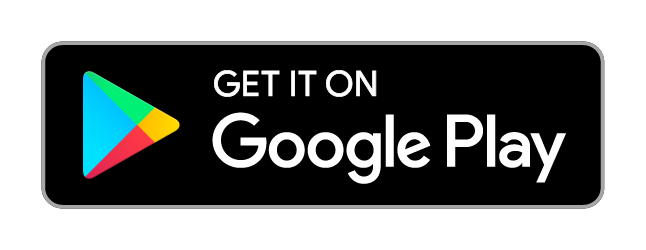Frequently asked questions¶
Questions that don’t appear here? Write to help@legaltextcollector.com.
Can I export selected conversations?¶
You can export a single conversation after making a collection. When viewing the conversation you want in Text Collector, tap “Share,” and you will see an option to share either all conversations or just that one.
How long does it take?¶
Collections usually finish 5 minutes or less. They typically take about one second per 500 plain text messages or 20 pictures messages, but speed varies widely.
If your collection is taking much longer than 10 minutes or so, the phone probably killed or suspended it to save battery. Try plugging the phone in and keeping Text Collector open, tapping it every so often to make the phone believe you are using it, until the collection finishes.
Google Drive¶
Google Drive comes with Android phones, but can be confusing to use. If you’re having difficulty with Google Drive, consider an alternative like Dropbox.
Why isn’t the collection appearing in Google Drive?¶
After sharing the collection to Google Drive, check the Google Drive app on the phone.
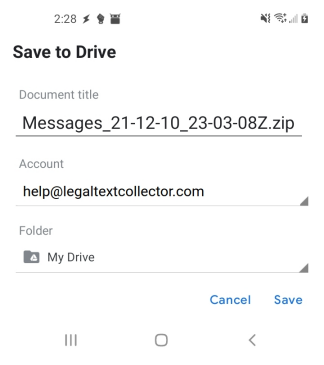
If it’s not in the expected place in the Google Drive app on the phone, try sharing again from Text Collector and double-check which folder and account Google Drive selected during sharing. The folder and account appear in the screen that comes after tapping “Share” in Text Collector, then choosing “Save to Drive.”
If the collection is in the Drive app on the phone, the phone might need a WiFi connection. Google Drive doesn’t upload files unless the phone has a WiFi connection, so it might be in the Drive app on the phone, but not appearing in Google Drive off the phone because it’s “waiting for WiFi.”
If it is in the Drive app and not “waiting for WiFi,” it may just need some time. Wait a few hours and Google Drive should synchronize.
How do I open the messages in Google Drive?¶
Google Drive cannot open files inside a zip; instead, it just shows a list of them. To extract the files, download the entire collection zip to a Mac or Windows computer using the down-arrow button in the top right:

Why are messages duplicated?¶
If on a Samsung phone, stop the duplicates for future messages by turning off “Advanced” or “RCS” messaging.
Turning off Advanced Messaging makes Samsung’s app more likely to store messages only in standard ways that backup programs understand. This workaround won’t help for collections of past messages: that would require changes to Text Collector, which Google now bans.
Why are messages missing?¶
Sometimes messages can go missing because the sender is marked as a spam number, but missing messages usually result from manufacturer customizations that Text Collector can’t read. Check whether your phone is on the list of known problems.
Sometimes there are workarounds that will allow Text Collector to access the messages. Other times, you may need to look into alternatives, such as screenshots.
Can I change my name and number?¶
If your name is incorrect in a collection or your phone number is “unknown,” edit the “profile” entry in the phone’s address book, then make a new collection. Your profile can be changed in the Contacts app, either in its settings or, on Samsung phones, the entry at the top the list.
If you have a Samsung phone and use a Samsung account, log off (“remove”) the Samsung account first, then edit your profile. Third-party apps like Text Collector can’t see profile changes if they were made while a Samsung account was logged in.
How much does it cost?¶
The direct download does not require a purchase.
The version from Google’s store requires a $2.50 US purchase. Google Play calculates the exchange rate if you’re not in the United States and rounds the price off to end in a 9, and might add sales tax, so you’ll see the final local price at checkout.
This purchase unlocks the “sharing” feature; that lets you share as many collections as you like and use Text Collector on all your phones, so long as they all use the same Google account.
How do I purchase?¶
Share a collection; if it’s your first time sharing, Text Collector will prompt you to purchase, if you installed it from Google’s store.
What do I do with a “failed” collection?¶
Tap the failed collection and it will pop up a message box with an email help button. Tap email help to draft an email with technical details, then send it for diagnosis. Your contact information and anything you include is only used to help you troubleshoot the problem.
Note
If your phone recently installed Android 13 and your collections are failing, install the latest Text Collector update.
What do I do with an “out of space” error?¶
Usually, you’ll either need to use date filters to make a smaller collection, or free up space on the phone. See out of space for details.
Why does it keep crashing?¶
On Android 5 and earlier, you might see the “Unfortunately Text Collector has stopped” message, or Text Collector might simply close while packaging a collection for sharing. This happens because early versions of Android’s PDF generator sometimes crash when rendering pictures.
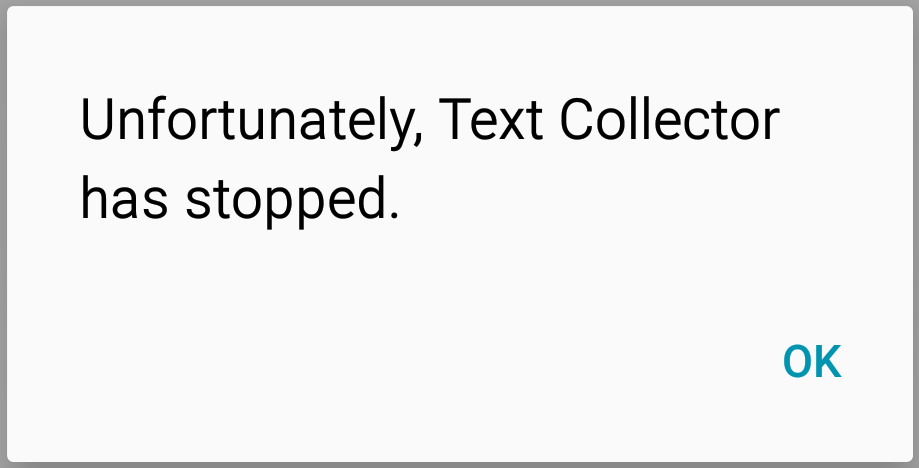
There are several possible workarounds:
Try again, sometimes the error just goes away
If you are trying to export all conversations, try one conversation at a time instead
Try with a smaller collection
Turn on the “external images” in Text Collector settings, then make a new collection
Using external images should definitely get past the problem, but the collection won’t look as nice because it makes pictures separate files instead of inline with the text.
The phone may give you an option to report the error; please do report it, but Google gives me no way for me to reply to those reports. If you want a reply, please write help@legaltextcollector.com.
Where is the collection on my phone?¶
It’s in protected (“internal”) storage.
Protected storage means that other apps can’t read it; if they could, apps not authorized to read your messages would be able to get to them. This also means, however, that you can’t directly copy it off the phone without root.
To export a collection off the phone, use the share feature. Remember you can share with yourself.
How can I save messages on the SD card?¶
If you don’t care about keeping messages in protected storage, you can copy them off the phone by USB or print them directly from the phone. To do this, use Text Collector’s share feature to save them in “external storage.”
To save in external storage with the share feature, install a third-party file manager that can accept files through Android’s sharing mechanism. Amaze and X-plore are good options; when installed, they add “Save as…” and “Copy to” options, respectively, to the application picker. When you go to “share” your messages, the application picker will look something like this:
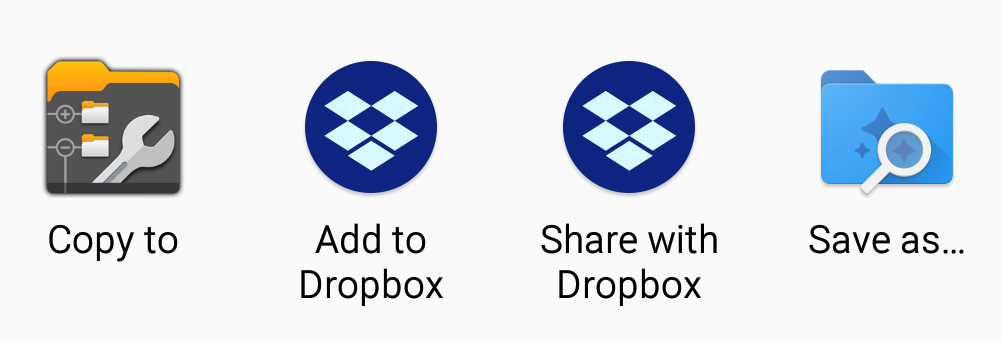
If you installed and SD card in the phone, you can save to it, but an SD card is not required.
When will you display emoji?¶
Unfortunately, not soon.
Showing emoji in printable text messages requires entirely replacing the stock Android PDF library and dealing with complicated non-portable color fonts. That will take a long time. Similar issues limit Text Collector to display only Latin-based scripts.
What about iPhone?¶
Apple does not allow third-party apps to access text messages, so an app like Text Collector cannot be made for iPhone. Software that extracts iPhone text messages usually accesses them via an iCloud backup. See Alternatives to Text Collector.