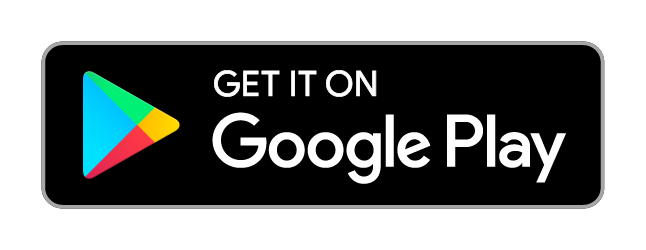How Text Collector works¶
Printing your Text Messages seems simple, right? Well, it’s not quite as easy as it seems. Luckily, Text Collector handles the tricky parts for you.
It knows about time zones
There are things it doesn’t do, however. If Text Collector won’t work for you, check out the alternatives.
If you’re having trouble with a collection, email help@legaltextcollector.com.
How to convert text messages to PDF¶
Text Collector allows you to gather all (or some) of your text messages into a shareable file format, called a collection. A collection is a static copy of your messages at the time the collection is made, optionally filtered by date. Collections do not change once complete.
Tap the
New collectionbutton.To make a collection based on a date range, select your
StartingandEndingdates. (To collect all your text messages leave the date fields blank.)Tap the
Collect messagesbutton.Once the collection is complete, you can open it and:
Scroll through all collected messaged using the
NextandPreviousbuttonsTap the
Findbutton to view messages from a particular individualTap the
Sharebutton to “zip up” for exportYou have the option here to export either the conversation you’re reading or all conversations.
Unlocking the share feature requires a small one-time purchase, if you installed from Google’s app store.
Share with yourself to copy the zip file to an ordinary computer.
Warning
Collections are only on the phone until you share them. To save a copy elsewhere, “share” it with yourself.
On a home computer, you can unzip the zip and print the conversations you need.
Email works well for sending relatively small collections, generally up to several thousand messages. For larger collections, online storage options like Google Drive or Dropbox work better.
These instructions are also available as a screenshots.